Copy an Existing User
Use Copy User to eliminate duplicate data entry when creating new users.
To copy an existing User:
- On the User Directory page, search for the User you want to copy. For steps to search for a User, see Search for a User
- Next to the User's name you want to copy, click Edit.
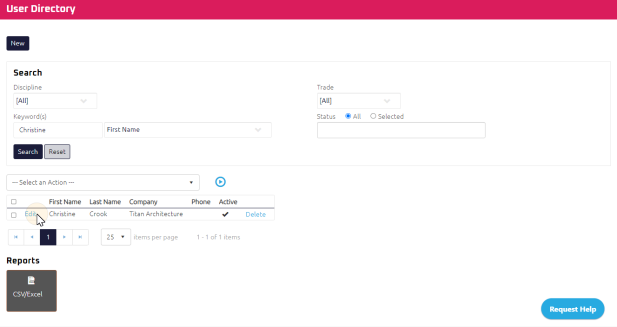
The User's Preferences page appears.
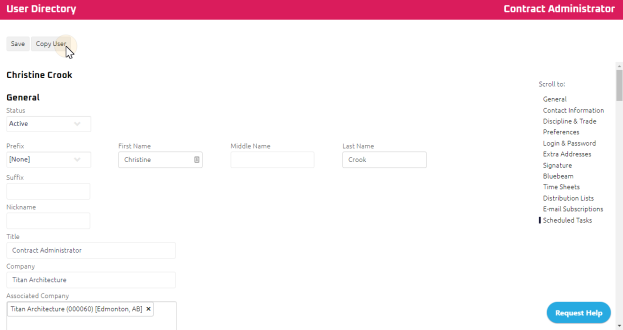
-
Click
 .
.The Select Properties to Copy pop-up will display.
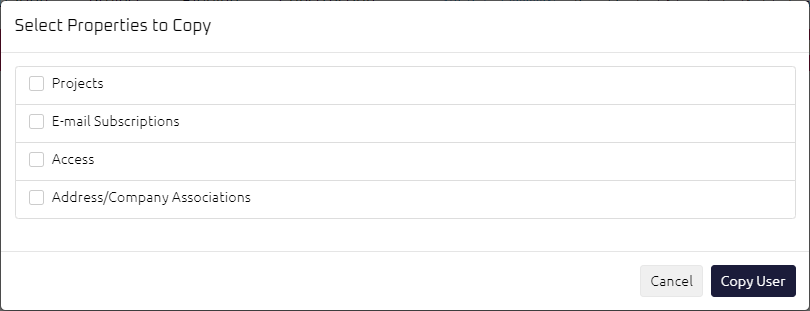
Tip: "Access" copies the Global Access as well as Primary/Alternate Discipline and/or Trade.
-
Select the properties to copy.
-
Click
 . The new User's profile will display.
. The new User's profile will display. - Populate any additional User's information, as required:
- Click
 and remain on the User Edit page.
and remain on the User Edit page.